Installing Self-signed SSL Certificate
Overview
The default certificate installed in ATSD is generated for DNS name (commonName) atsd. This document describes the process of creating and installing a self-signed SSL certificate to match the actual DNS name (fully qualified hostname) at which the ATSD server is accessible.
Note
Once replaced, the new certificate does not eliminate security warnings in user browsers and requires passing --insecure parameter when connecting to the database using curl and similar tools to skip certificate validation.
Validated Certificates
- To install an SSL certificate validated by a certificate authority, refer to CA-signed Certificate installation guide.
- To automate the SSL certificate renewal, consider deploying Let's Encrypt certificates.
Create and Import Certificate
There are two options to create and import self-signed certificates into ATSD:
The certificates are installed without restarting the database.
Web Interface
Log into ATSD as a user with administrative privileges.
Open the Settings > Certificates page and click Self Signed Certificate in the split-button:
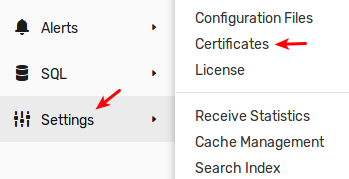
Enter the certificate information and click Create And Import. Only the Domain Name field is required.
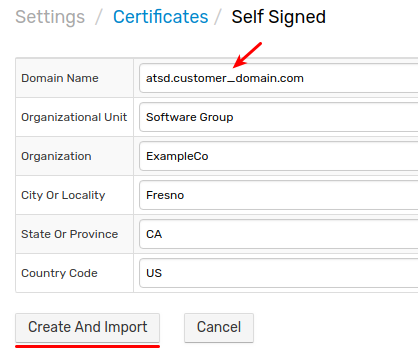
Country Code must contain two letters if specified.
Endpoint Request
Replace {USR} and {PWD} with administrator credentials, {atsd_hostname} with the hostname or IP address of the ATSD server and specify appropriate parameters in the command below.
curl -k -u {USR}:{PWD} https://{atsd_hostname}:8443/admin/certificates/self-signed \
-d "domainName=atsd.customer_domain.com"
-w "\n%{http_code}\n"
The expected response status code is 2xx or 3xx.
You can specify additional fields if necessary. The countryCode field must contain two letters if specified.
curl -v -k -u {USR}:{PWD} https://{HOST}:8443/admin/certificates/self-signed \
-d "domainName=atsd.customer_domain.com" \
-d "organizationalUnit=Software Group" \
-d "organization=ExampleCo" \
-d "cityOrLocality=Fresno" \
-d "stateOrProvince=CA" \
-d "countryCode=US" \
-w "\n%{http_code}\n"
Verify Certificate
Log in to ATSD by entering DNS name in the browser address bar.
Review the new certificate on the Settings > Certificates page and check the Days to Expiration field, which is set to 364 days from now.
Untrusted certificates are highlighted in orange.
